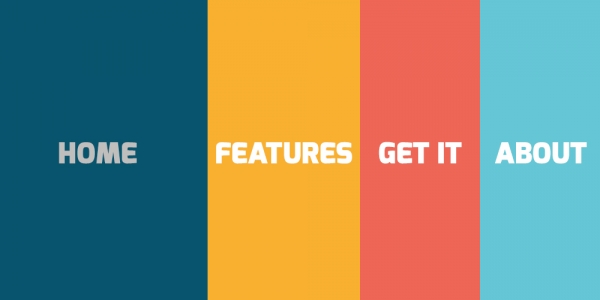In modern design, displaying the Home page menu item in your site navigation often becomes less important. The vast majority of your visitors may never see your Home page anyway. Usually, they will click on the site logo to return the homepage.
If you may want to hide the "Home" link from your site navigation or create a hidden menu item, this article is for you.
Method 1: Hide the Home Link
Step 1. Find out in which menu your Home link is located
Step 1. Find out in which menu your Home link is located
To find out in which menu item your Home link is located, search for the menu icon with the yellow star icon. Often this will be in the "Main Menu".

Step 2. Create a hidden menu
We're going to create a menu where we can store our Home link without anyone seeing it.
- Click Menus.
- Click Manage.
- Click Add New Menu.

Create a new menu:
- Title: Add a menu title. For my example, I added "Hidden Menu".
- Menu Type: Enter a menu type. For this tutorial, I entered "Hidden Menu".
- Description: Optionally, enter a description.
- Client: Make sure the Site option is selected.
Click Save & Close.

Step 3. Move the Home menu item to the hidden menu
Now we're going to move the Home link to our new "Hidden Menu".
- Go to Menus > Main Menu.
- Open up the Home menu item for editing.
- Set the Menu parameter to the menu you created in the previous step. In my example, this menu will be the "Hidden Menu":

Click Save & Close
Method 2: Create hidden menu items
Step 1. Go to the Main Menu
From your site's Joomla backend, go to Menus, then from the drop-down menu click on the last option “Main Menu” item. Your main menu item list will open.

Step 2. Find Link Type
Find the menu item you want to keep hidden in the menu bar. Open it and go the second option named “Link Type”.

Step 3. Make the menu item hidden
To make the item hidden, find the option “Display in Menu”. Switch the option to “No” to make the item invisible on the menu.

So, this is how you can hide a menu item from displaying in the menu bar. Hope this will help you manage your site in a much smarter way. Stay tuned for more Joomla tutorials.
You are a guest ( Sign Up ? )
or post as a guest
Be the first to comment.