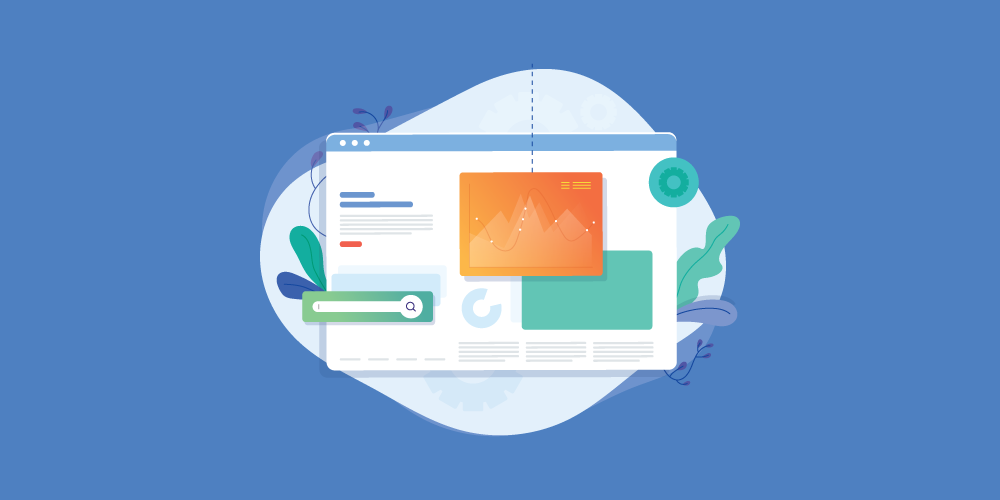- Installation
- Use
- Rating Label
- Anti-Spam
- Notification
- Login & Social Integrations
- Profile Extensions Integrations
- Rich Snippets
- Configuration
- Module & Add-ons
- Advanced
- Developer
Installation
1. Requirements
- Joomla version: 3 OR 4
- PHP:
- PHP Extensions: ZIP Library
- PHP Extensions: GD Library
- PHP: [magic_quotes_gpc = Off]
2. Download & Install
Apply for new installations & upgrades. Before proceeding, always remember to BACKUP your site first.
Get the latest version of the JLex Review at the download page: https://www.jlexart.com/downloads
At the admin section of your website, follow these steps:
- Joomla 2.5 & 3: Extension > Modules
- Joomla 4: System > Manage > Site Modules
3. Activate The Extension
* Applicable from version 5 and above.
After a successful installation, access component: Components > JLex Review
This extension is required to activate for use. You need to go to the download page https://www.jlexart.com/downloads, COPY the License key (Click Create button if not already) and PASTE it in the activation window.
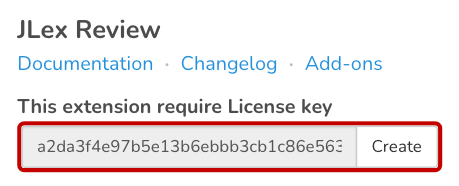
You can not activate? Please add Domain + Site access at the download page and open a private topic HERE.
Note: This activation occurs only when the new installation or upgrade.
Use
Create a Review Page or Customers Testimonials
- Admin Site > Menus > Main Menus > Add New Menu Item
- At Menu Item Type > Select > JLex Review > Review Page
- Fill Menu Name and Alias > Save
You want to create a review page but through the module? See here.
Integration with available extensions such as VirtueMart, K2...
- Visit the Add-ons page, find your extension and follow the instructions.
- If the extension is not on the list, please open the request HERE.
Data Import
You can import data from CSV files or directly from supported extensions, including:
- Hikashop
- VirtueMart
- JComments
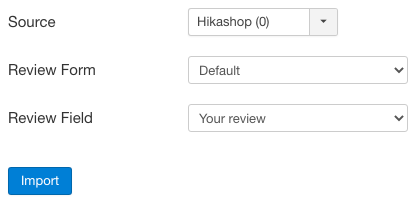
With CSV, make sure the file contains enough of the basic fields:
- Reviewer
- Content
- Score Rating
- Date
Once you have the CSV file, GOTO JLex Review > Import & Migration > Select File and follow the instructions.
→ To import data from existing extensions, GOTO JLex Review > Import & Migration > Migrator
Add and Edit review form
GOTO Configuration > Review to add or edit review form. The Default form is used for new items. You can also change the default form if there are two or more forms.
Form interface:
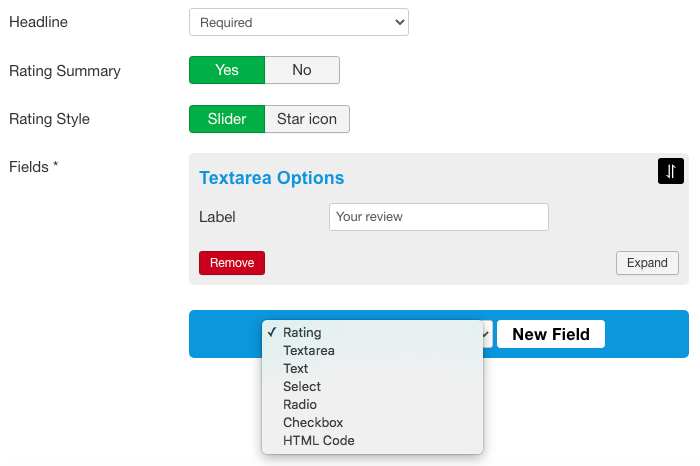
The form supports 7 different types of fields:
- Rating
- Textarea
- Text
- Select
- Radio
- Checkbox
- HTML Code
Use many different Review Forms
You can change the form for the item by going to Items > Select Item > Review Form > Save
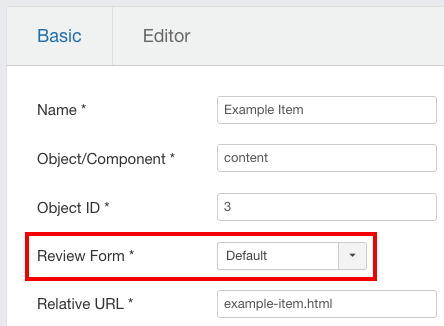
If you have already integrated the JLex Review into Joomla Article, K2 or VirtueMart and want to apply the form to some categories, use the Sections.
GOTO Sections > New
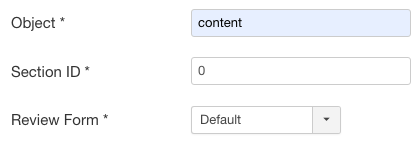
Inside:
- Object: content, k2 or virtuemart (The lowercase name of the extension, NOT contain any special characters.)
- Section ID: Category ID of these extension. Enter 0 (zero) to apply to the entire extension.
Note: After making changes, you need to access the Items section and delete all the items that have been modified (if any). The new items will automatically assign to the form just set.
Rating Label
Used to replace the default label for the rating level.
From: 1 star, 2 stars... 5 stars
To: Terrible, Poor... Excellent
GOTO Configuration > Review > Rating Label:Yes to change:
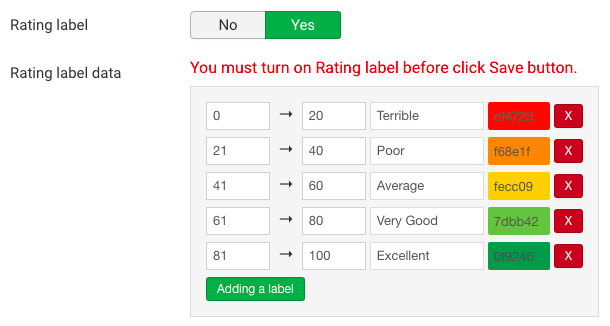
The output:
| Summary Board | Review & Form |
|---|---|
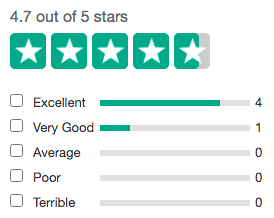 |
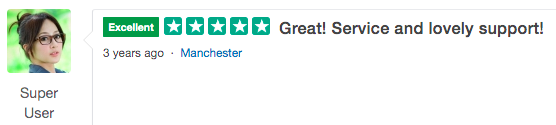 |
Anti-Spam
Captcha
CAPTCHAs provide challenges that are difficult for computers to perform but relatively easy for humans. Used to limit spam.
See instructions for installation and usage in the Add-ons section.
Blacklist
Tools to block members or guests (by IP address)
GOTO Blacklist > New to add new row:
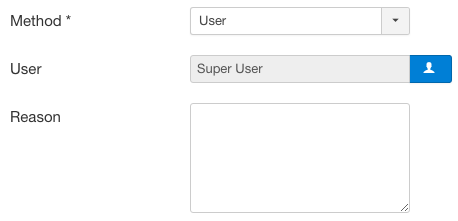
Anyone on this list cannot add reviews or comments.
Report
The tool recognizes feedback on reviews or comments that are not positive.
Activate this feature by going to Configuration > Restriction > Reporting : Review Only | Comemnt Only | Both. Also enable Reporting permission in the ACL. See here
Notification
Administrator
| Property | Value | Default Value |
|---|---|---|
| Email(s)
Email address to receive notifications. It are separated by commas. |
Blank | Blank |
| Review | None | Both | When added | Modified | Both |
| Comment | None | Both | When added | Modified | Both |
| Sending Method | Immediately | CronJob | CronJob |
| Quick Moderation
View, delete or publish reviews, comments from mail. |
Yes | No | Yes |
User
| Property | Value | Default Value |
|---|---|---|
| Comment a review
Get notified when someone comments on your review. |
Yes|No | Yes |
| Reply Comment
Get notified when someone replies to your comment. |
Yes|No | Yes |
| Thanks Email
Send a thank you email to the reviewer. |
Yes|No | No |
CronJob Setup
To enable notification for members, or admin (if you choose CronJob) you must add the CronJob command in the notifications section to CronTab.
Most Hosting or Server UI provide this tool.
Login & Social Integrations
Login
The default login system of JLex Review is a dialog box that includes functionality to use a Social Network account (if it has been set up).
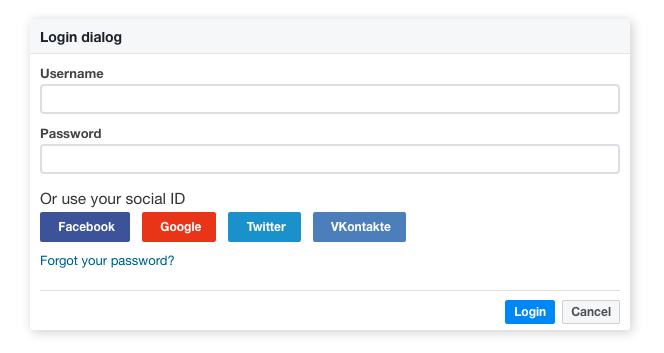
You can switch this login method to a Joomla default login page or URL address.
GOTO Configuration > General > Login Method: Dialog | Login Page | Custom URL
Note: Without using JLex Review's default login method, the Social Integrations feature may not work.
Social Integrations
GOTO Configuration > User to get started:
- Visit https://developers.facebook.com/
- Login to Facebook
- Click My Apps in top right of screen
- Click Create App
- Choose Build Connected Experiences
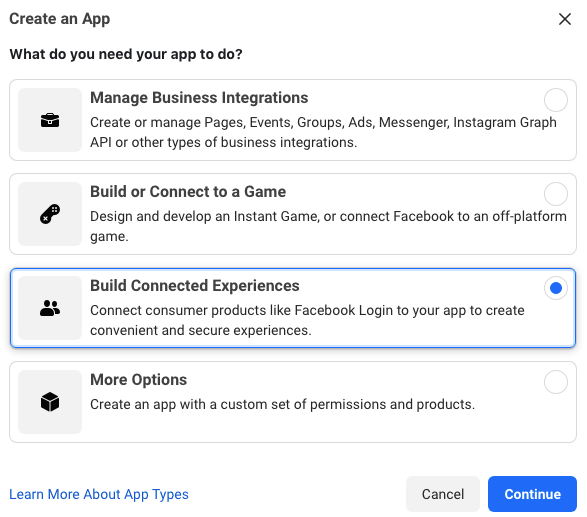
- Fill App Display Name and App Contact Email > Click Create App
- At Products Page , select Facebook Login > Setup
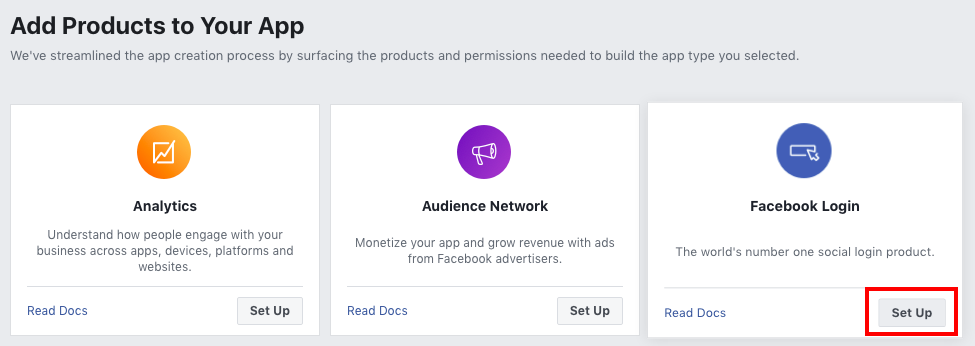
- In the sidebar > Facebook Login > Settings
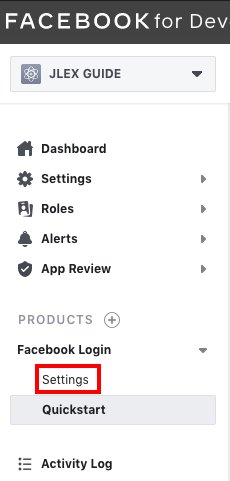
- Add the value taken from Admin Site (JLex Review Configuration > User > Facebook > OAuth Redirect URIs) to Valid OAuth Redirect URIs of Facebook settings > Save Changes
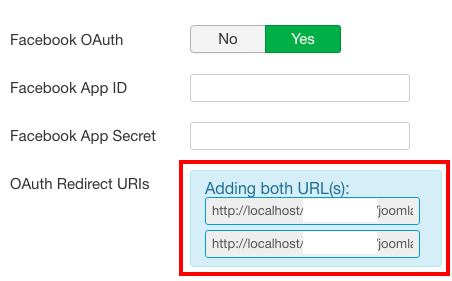
→ 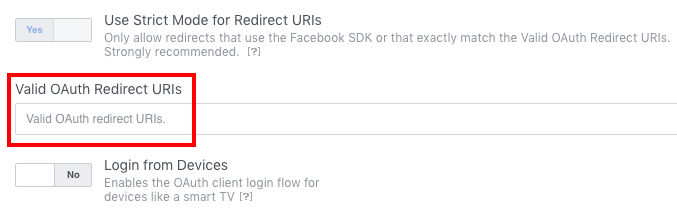
- From Sidebar > Settings > Basic > Fill all informations
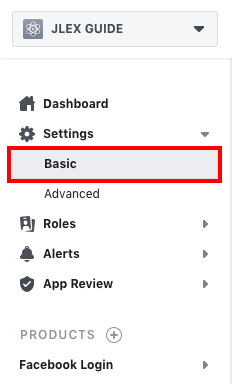
- Switch In developement to Live mode

- Copy App ID and App Secret to JLex Review Configuration.
- Visit https://console.cloud.google.com/
- Login to Google
- Select Manage Project > New Project > Fill Project Name > Create
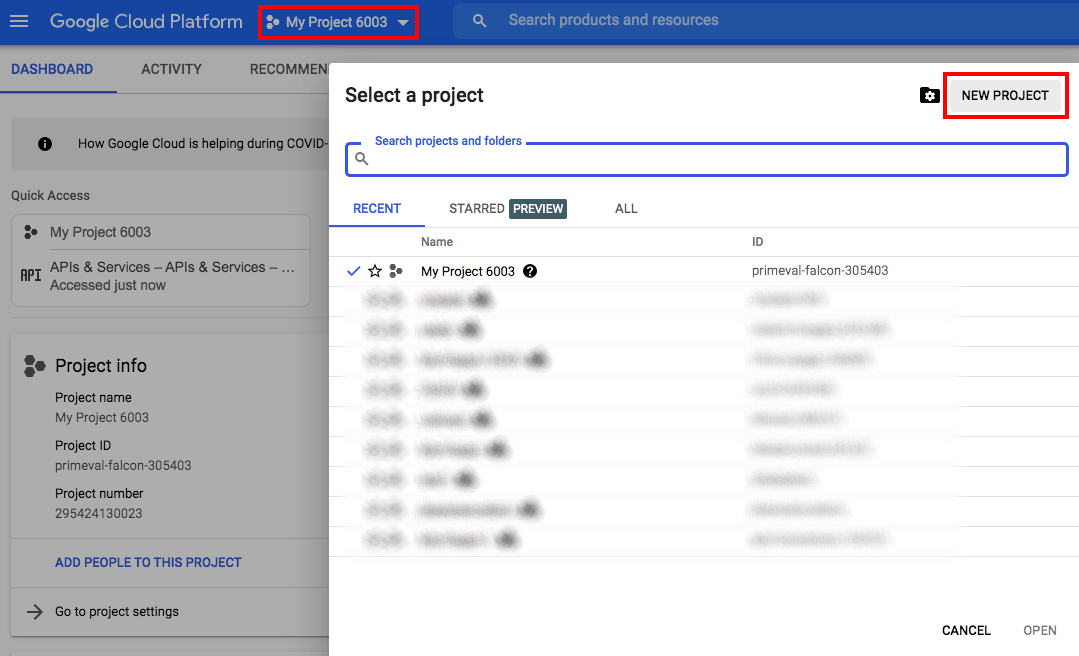
- Wait for the project creation process to complete > Select newly created project to continue
- Navigation Menu > APIs & Service > Credentials > OAuth consent screen
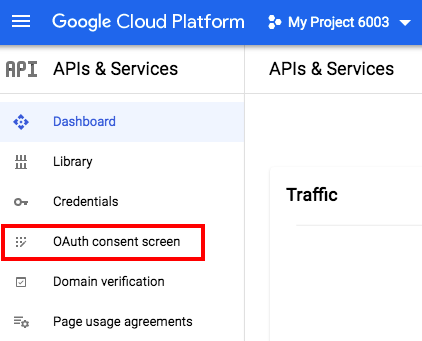
- Set User Type is External
- Fill out all required information > Save and Continue
- Click Add or Remove Scopes
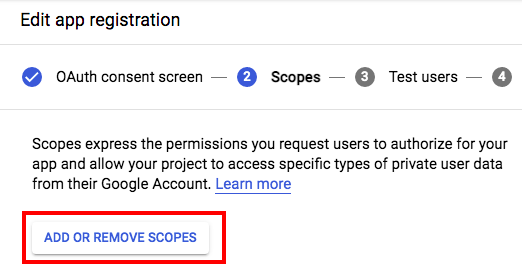
- Select userinfo.email and userinfo.profile > Update
- From Sidebar > Credentials > Create Credentials > OAuth Client ID
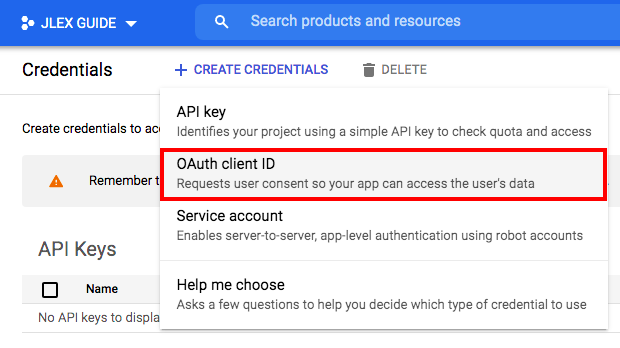
- Select Application type is Web application
- Add the value to URIs in Authorized redirect URIs. (This value is taken from JLex Review Configuration > User > Google Redirect URIs )
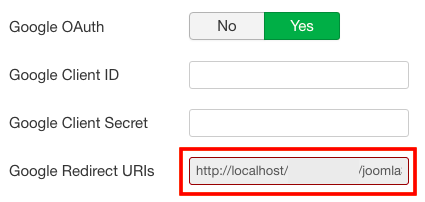
→ 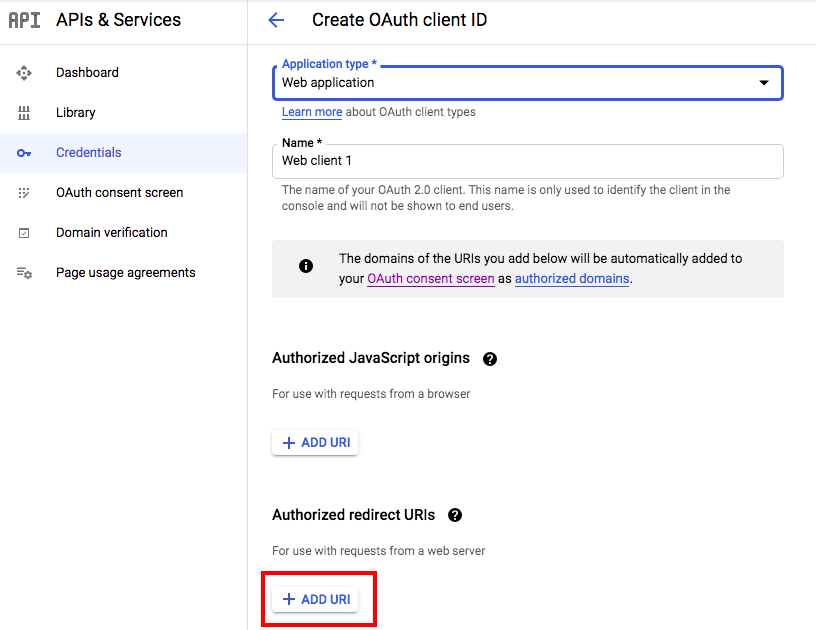
- Click Create button to complete
- Copy Your Client ID, Your Client Secret to JLex Review Configuration
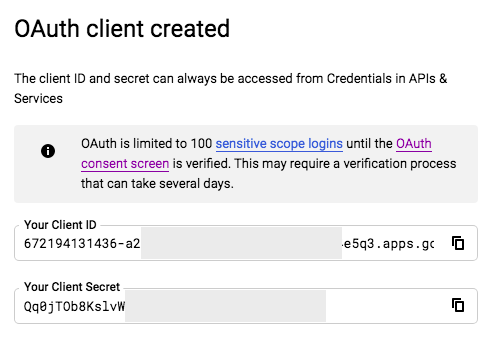
- Visit https://developer.twitter.com/en/portal/dashboard
- Login to Twitter
- From the sidevar > Projects & Apps > Overview > Create App
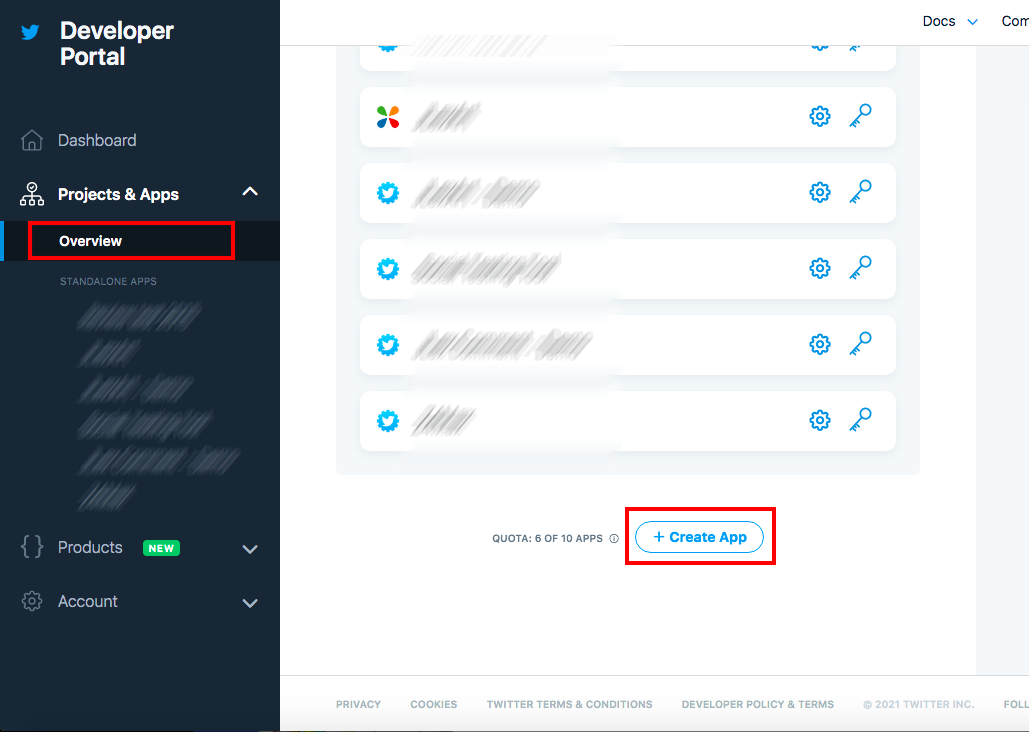
- Enter App Name
- Copy App key and API secret key to JLex Review Configuration
- From Twitter App > Click App Settings
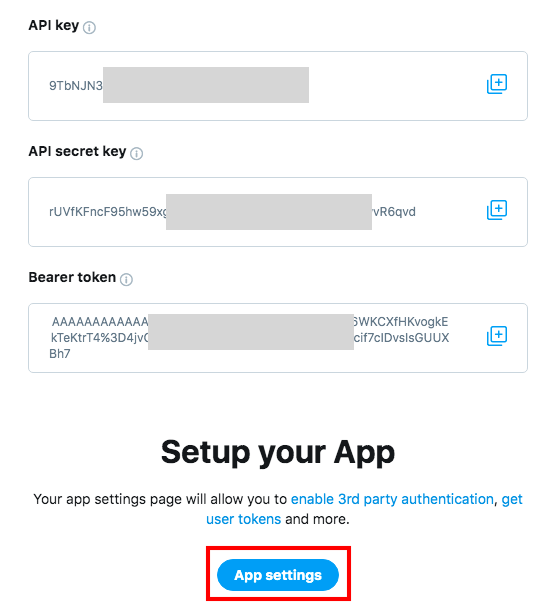
- Scroll page to Authentication settings > Edit
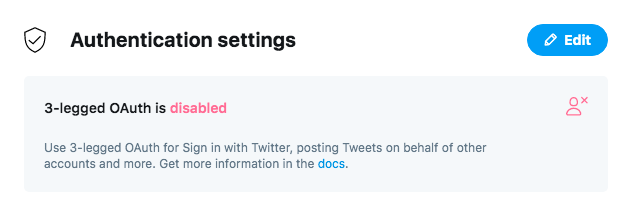
- Enable Enable 3-legged OAuth
- Add the value to Callback URLs - This value taken from JLex Review Configuration > User > Twitter Callback URLs
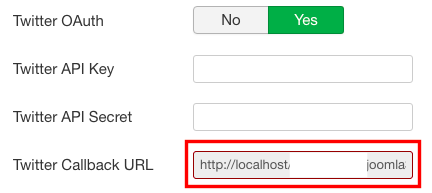
→ 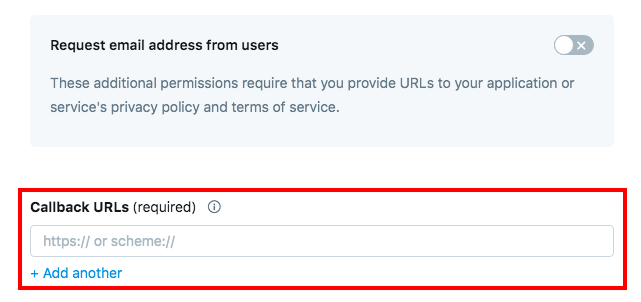
- Enter Website URL > Save
VKontakte
- Visit https://vk.com/apps?act=manage
- Login to VKontakte
- Click Create button
- Fill out all required information
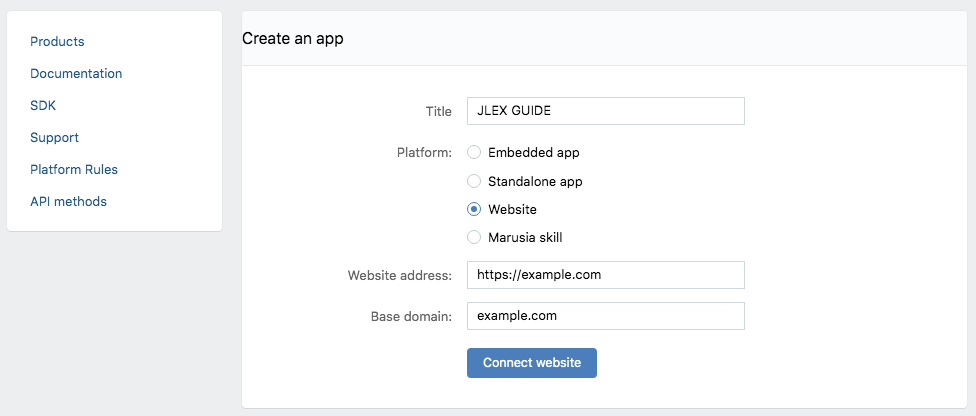
- After the application is successfully created, from sidebar of app page > Settings
- Copy Secure key and Service token to JLex Review Configration
Profile Extensions Integrations
JLex Review supports sync of avatar & link to profile with the following extensions:
- JLex Comment
- EasySocial
- EasyBlog
- EasyDiscuss
- EasyProfile
- K2
- Community Builder
- Gravatar (Avatar only)
- JomSocial
- Kunena
GOTO Configuration > User > Integration to get started.
Rich Snippet
JLex Review uses a JSON-LD structure to display an item's rating score on the search results page

To enable this feature, GOTO Configuration > General > Rich Snippets : Yes
By default, the Schema will be Product, you can change to another suitable schema like:
- LocalBusiness
- Event
- Organization
- SoftwareApplication
- ... See more https://schema.org/
In case the page already have a Schema and you just want to insert the aggregateRating property, you need to insert the review body in that element that assigned this schema. Also GOTO Configuration > Advanced > Only Average Rating: Yes.
Configuration
Below are the main features. See full in the admin section of The Demo Site.
| Property | Description |
|---|---|
| Term of Use | |
| Emoticon | Emoji picker for review & comment form |
| Language Filter | Filter review by language. Apply for multiple language site |
| Find review | Tool to search review by keyword |
| Embed | Embed summary rating of item to another sites |
| Number star | Default value is 5 |
| Half star | |
| Media | Upload & Preview photos or files. |
| Location Sharing | Attach location in review content |
| Comment preview | Number of comments shown to preview below per review. |
| Subscription | Visitor can get notification when have a new review added in item their subscribed |
| Following | Get notified about who they've followed. |
| Bad word filtering | Filter bad words out of reviews, comments. |
| Ranking | List of members ranked by contribution points |
| Email field | Enable/Disable Email field in review and comment form |
| Custom CSS/JS | Adding custom CSS/JS code for this extension. |
Module & Add-ons
Download and See how to use Modules & Addons at page jlexart.com/addons/jlex-review
Module positions
JLex Review support three positions to embed modules:
- jr-top
- jr-before-list
- jr-after-list
The screenshot below is preview position:
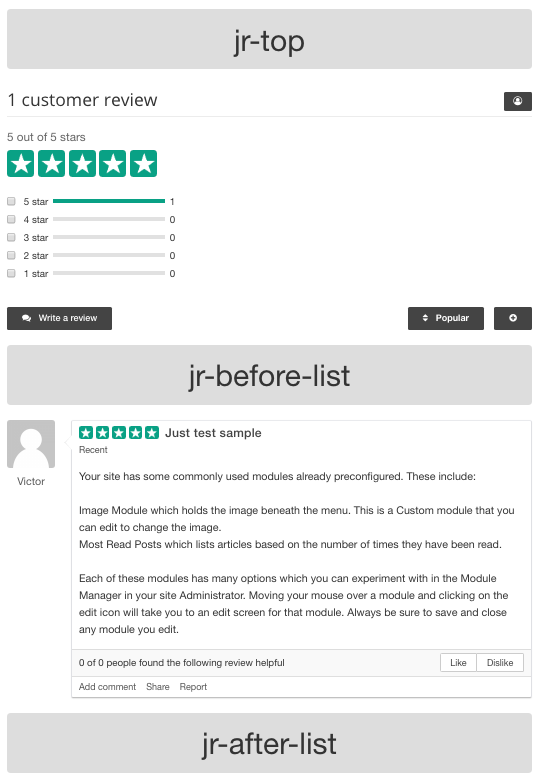
Advanced
Roles
Used to label a group of members or meet an optional condition.
Access Roles to add new and manage:
| Input | Output |
|---|---|
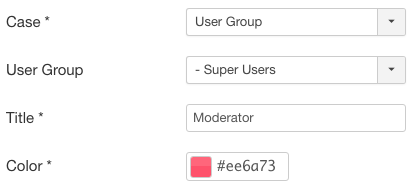 |
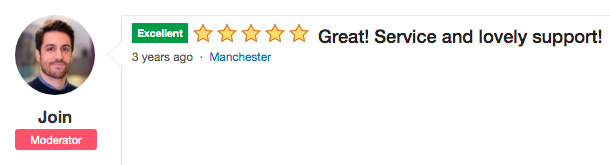 |
User Ranking
Used to display a list of users sorted by score. Score is calculated from review score + comment score. You can adjust the score earned when adding a review or comment.
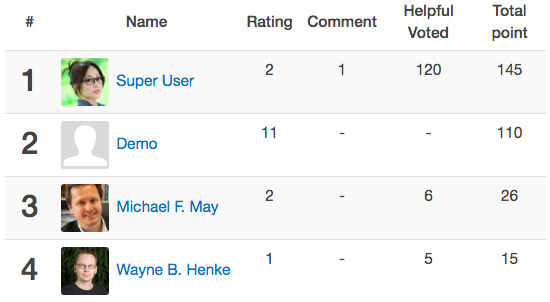
To enable this feature, GOTO Configuration > Ranking > Enable
To show this list, GOTO Menu > Main Menu > Add New Menu Item > Select Type : JLex Review > Ranking Page.
Access Control List Manage
Used to control permissions according to groups of users. GOTO Configuration > Permission to get started
| User | Admin |
|---|---|
| Write/Edit/Delete Review | Edit/Delete Any Review |
| Media: Upload Files | Edit/Delete Any Comment |
| Download File | Show author IP/Email address |
| Location Sharing | Publish/UnPublish Any Review |
| Helpful Voting | Featured/UnFeatured Any Review |
| Automatically Publish Review | See Hidden Content If the review form contain private input |
| Automatically Publish Comment | |
| Write/Edit/Delete Comment | |
| Reply Comment | |
| Reporting | |
| Subscribe Item | |
| Follow User |
Developer
Replacer
Using to replace a string in review or comment by another string (allow HTML).
Example: You want to preview image based link attached in review
GOTO JLex Review > Replacer > New to add new replacement item. Fill form as image below:
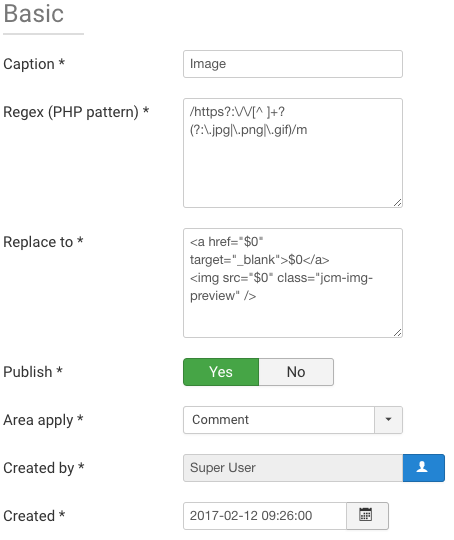
In addition, you can attach CSS or Javascript for each replacement item.
Synchronization
This part will solve some issues eg:
- Sync title & url of item in JLex Review when it is changed by parent extension
- Make something when the rating of item is changed
- Author of item will be subscribe automatically, and they will receive a nofitication when someone post a new review.
We will go to a specific example...
You have integrated JLex Review with K2, and now you want solve above issues.
First, you need access to Synchronization menu in back-end. Click "New" button to go Sync form.
At here, you will see 3 corresponding items to solve the above problems.
- Update entry details
- Callback when entry rating is updated
- The author keeps track of their posts
Firstly, you need set value of Object field is k2 (lower).
Update Entry Details
Global variable: $object_id. In this part, you need write a program to get title & link of K2 item. The ID of K2 item is $object_id
Return an array include two properties title and url, return deleted (string) if item not found.
Callback When Entry Rating Is Updated
If rating of item is changed and you want make something (eg: update value of a field of database). Global variable include $object_id, $rating, $rating_count, $review_count. The ID of K2 item is $object_id
The author keeps track of their posts
When author post an article, you need click to subscribe button to get latest review about this article. It will better if system auto add this user to subscription list.
In order to do that, you need enable The author keeps track of their posts. In Code editor, you need write a program to get USERID of author based on ID of item (here is $object_id).
Templates
Install New Themes
In order to create new theme, you should do following steps:
- Go to directory: components/com_jlexreview/templates
- Copy default forder and rename by new name.
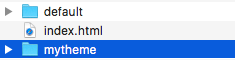
- Now, you can custom your theme by modify file in this folder
- Last, Go to Configuration > General > Theme > Select your theme
Template Overrider
JLex Review sub-templates extend the templating capabilities of Joomla! by allowing the creation of multiple, named sets of view overrides for JLex Review (the component) and certain JLex Review modules.
JLex Review component sub-templates are created by copying the contents of /components/com_jlexreview/templates/ to /templates/DEFAULTTEMPLATE/html/com_jlexreview/, where DEFAULTTEMPLATE is the name of your site's default template.
Each template pack will include:
- |_comments
- |_default_comment.php
- |_default_comments.php
- |_form
- |_default.php
- |_others
- |_profile
- |_default.php
- |_ranking
- |_default.php
- |_rating
- |_default.php
- |_reviews
- |_default.php
- |_default_form.php
- |_default_review.php
- |_default_summary.php
- |_default_toolbar.php
Email Template
All email templates stored in path administrator/components/com_jlexreview/libs/emails
This folder include 4 files:
- admin.tpl.php Notify to admin when a review or comment added/modified
- follow.tpl.php Notify to user who are followed reviewer where the reviewer have a new review.
- subscribe.tpl.php Notify to user who subscribed an item when item have a new review.
- user.tpl.php Notify to user when someone comment their review or comment
You can clone this folder to create new email template but must enter new directory in JLex Review Configuration > Notifications > Email Template Path.
Integration Into Other Extensions
Same as popular components like as JLex Comment, JComment, Komento... JLex Review allow you integrate it to your component. It contain two parts:
Mini-star Icon
Using to display average rating (or criterias) of item
<?php
$loader = JPATH_ROOT . '/components/com_jlexreview/load.php';
if (file_exists ( $loader )) {
require_once $loader;
echo JLexReviewLoad::quick_init ( $extension, $id );
}
Parameters:
- $extension: (type:string) - name of component (without com_ prefix) : k2, virtuemart or easyblog ....
- $id: (type:integer} - ID of item (maybe is article, blog item...)
Example:
<?php
$loader = JPATH_ROOT . '/components/com_jlexreview/load.php';
if (file_exists ( $loader )) {
require_once $loader;
echo JLexReviewLoad::quick_init ( 'k2', $item->id);
}
Review Body
Put code bellow where you want show review body.
<?php
$loader = JPATH_ROOT . '/components/com_jlexreview/load.php';
if (file_exists ( $loader )) {
require_once $loader;
echo JLexReviewLoad::init ( $title, $extension, $id , $section_id );
}
Parameters:
- $title (type:string) - name of reviewed item. If this param is blank, the JLex Review will find title automatically
- $extension (type:string) - name of component (without com_ prefix) : k2, virtuemart or easyblog ....
- $id (type:integer} - ID of item (maybe is article, blog item...)
- $section_id (type:integer | default:0} - Use it if you want create multiple different review/commenting systems
<?php
$loader = JPATH_ROOT . '/components/com_jlexreview/load.php';
if (file_exists ( $loader )) {
require_once $loader;
echo JLexReviewLoad::init ( $this->item->title, 'k2', $this->item->id , $this->item->category->id );
}
TOP